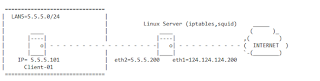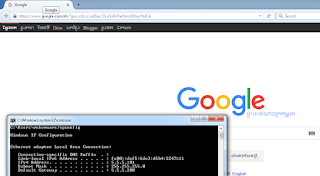Configure IPTABLES with Squid
This is what we are going to do:
1. Install and Configure Squid2. Run IPTABLES to allow Clients to use Squid
3. Configure proxy on client browser and access to INTERNET
4. Install SARG (Squid Report)
This is our network diagram:
1. Install and Configure Squid
yum -y install squid
# Backup an orginal config file
cp /etc/squid/squid.conf /etc/squid/squid.conf.orig
# Edit Sqid
vi /etc/squid/squid.conf
With content
acl lan5 src 5.5.5.0/24
....
http_access allow lan5
....
http_port 3128
....
visible_hostname fwprx.vannakk.org
# Start Squid and Enable to startup
service squid start
chkconfig squid on
2. Run IPTABLES to allow Clients to use Squid
Here is our script:
#!/bin/sh
WAN="eth1"
LAN="eth2"
SQUID_SERVER="5.5.5.200"
SQUID_PORT="3128"
# ----- Enable Route ----- #
echo 1 > /proc/sys/net/ipv4/ip_forward
# ----- Default to drop packets ----- #
iptables -F
iptables -X
iptables -t nat -F
iptables -t nat -X
iptables -t mangle -F
iptables -t mangle -X
# ----- Setting default filter policy ----- #
iptables -P INPUT DROP
iptables -P OUTPUT ACCEPT
# ----- Allow all local loopback traffic ----- #
iptables -A INPUT -i lo -j ACCEPT
iptables -A OUTPUT -o lo -j ACCEPT
# ----- Unlimited access to LAN ----- #
iptables -A INPUT -i $LAN -j ACCEPT
iptables -A OUTPUT -o $LAN -j ACCEPT
# ----- Allow UDP, DNS and Passive FTP ----- #
iptables -A INPUT -i $WAN -m state --state ESTABLISHED,RELATED -j ACCEPT
# ----- DNAT port 80 request comming from LAN systems to squid 3128 ----- #
iptables -t nat -A PREROUTING -i $LAN -p tcp --dport 80 -j DNAT --to $SQUID_SERVER:$SQUID_PORT
# ----- If it is same system ----- #
iptables -t nat -A PREROUTING -i $WAN -p tcp --dport 80 -j REDIRECT --to-port $SQUID_PORT
# ----- Set this system as a router of LAN ----- #
iptables -A FORWARD -i $LAN -j ACCEPT
iptables -t nat -A POSTROUTING -o $WAN -j MASQUERADE
# ----- DROP everything and Log it ----- #
iptables -A INPUT -j LOG
iptables -A INPUT -j DROP
# ----- EOF ----- #
Check client access:
tailf /var/log/squid/access.log
3. Configure proxy on client browser and access to INTERNET
Putty Proxy on browser:
Access to Internet
4. Install SARG (Squid Report)
4.1 Install dependencies packages
yum install –y gcc gd gd-devel make perl-GD wget httpd
4.2 Download , Extract and install
wget http://nchc.dl.sourceforge.net/project/sarg/sarg/sarg-2.3.7/sarg-2.3.7.tar.gz
tar -xvf sarg-2.3.7.tar.gz
cd sarg-2.3.7
./configure
make
make install
4.3 Configure SARG
cp /usr/local/etc/sarg.conf /usr/local/etc/sarg.conf.orig
vi /usr/local/etc/sarg.conf
Now Uncomment and add the original path to your squid access log file.
access_log /var/log/squid/access.log
output_dir /var/www/html/squid-reports
date_format e
overwrite_report yes
Save file.
Create folder squid-reports
mkdir /var/www/html/squid-reports
Generating Sarg Report
sarg -x
Start Apache
service httpd start
From Client Access to SARG by:
+ Block website
+ Authentication
+ Block Download extension (.exe,.mp3,.mp4...)
+ Limit Bandwidth
+ Schedule Block (facebook.com,youtube.com, ... ) during working hours
+ Block a IP range (5.5.5.100 - 5.5.5.170) but allow IP 5.5.5.150
+ ...