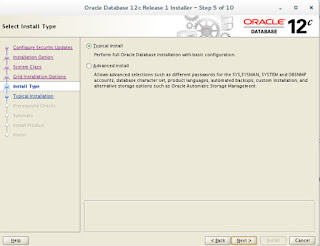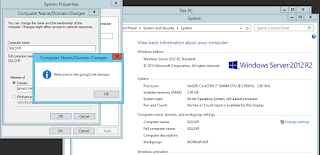Install NAGIOS With send Email and SMS Alert
OS: Ubuntu Server 14.04
IP Address: 123.123.123.55
vim /etc/network/interfaces
With content:
auto eth0
iface eth0 inet static
address 123.123.123.55
netmask 255.255.255.0
gateway 123.123.123.2
dns-nameservers 123.123.123.2
Log in as root and install
1. Install Required Packages:
apt-get install wget apache2 apache2-utils php5 libapache2-mod-php5 build-essential libgd2-xpm-dev -y
Resstart Service Apache2
service apache2 start
2. Setup User Account for Nagios
useradd nagios
groupadd nagcmd
usermod -a -G nagcmd nagios
usermod -a -G nagcmd www-data
3. Installing Nagios Core Service
cd /opt/
wget http://prdownloads.sourceforge.net/sourceforge/nagios/nagios-4.0.8.tar.gz
tar xvzf nagios-4.0.8.tar.gz
cd nagios-4.0.8
./configure --with-command-group=nagcmd
make all
make install
make install-init
make install-config
make install-commandmode
Now create nagios apache2 configuration file.
vim /etc/apache2/sites-available/nagios.conf
ScriptAlias /nagios/cgi-bin "/usr/local/nagios/sbin"
Options ExecCGI
AllowOverride None
Order allow,deny
Allow from all
AuthName "Restricted Area"
AuthType Basic
AuthUserFile /usr/local/nagios/etc/htpasswd.users
Require valid-user
Alias /nagios "/usr/local/nagios/share"
Options None
AllowOverride None
Order allow,deny
Allow from all
AuthName "Restricted Area"
AuthType Basic
AuthUserFile /usr/local/nagios/etc/htpasswd.users
Require valid-user
Enable Site:
a2ensite nagios
4. Configuring Apache Authentication
htpasswd -c /usr/local/nagios/etc/htpasswd.users nagiosadmin
Enable Module cgi
a2enmod cgi
Resstart Service Apache2
service apache2 restart
5. Installing Nagios Plugins
cd /opt
wget http://nagios-plugins.org/download/nagios-plugins-2.0.3.tar.gz
tar xvzf nagios-plugins-2.0.3.tar.gz
cd nagios-plugins-2.0.3
./configure --with-nagios-user=nagios --with-nagios-group=nagios
make
make install
Verify Configuration and Start Nagios
/usr/local/nagios/bin/nagios -v /usr/local/nagios/etc/nagios.cfg
service nagios start
Configure Nagios to auto start on system boot.
ln -s /etc/init.d/nagios /etc/rcS.d/S99nagios
Access Nagios Web Interface
http://123.123.123.55/nagios/
nagiosadmin
6. Configure Nagios
cp /usr/local/nagios/etc/nagios.cfg /usr/local/nagios/etc/nagios.cfg.orig
vim /usr/local/nagios/etc/nagios.cfg
Add this line
cfg_file=/usr/local/nagios/etc/objects/commands.cfg
cfg_file=/usr/local/nagios/etc/objects/contacts.cfg
cfg_file=/usr/local/nagios/etc/objects/contactgroup.cfg
cfg_file=/usr/local/nagios/etc/objects/hostgroup.cfg
cfg_file=/usr/local/nagios/etc/objects/timeperiods.cfg
cfg_file=/usr/local/nagios/etc/objects/templates.cfg
cfg_dir=/usr/local/nagios/etc/servers
cfg_dir=/usr/local/nagios/etc/switches
cfg_dir=/usr/local/nagios/etc/routers
cd /usr/local/nagios/etc
mkdir servers switches routers
6. Configure send email and sms alert
6.1. vim /usr/local/nagios/etc/objects/templates.cfg
define host{
name host-check-template
check_command check-host-alive
check_period 24x7
max_check_attempts 5
notification_interval 60
notification_period 24x7
notification_options d,r
contact_groups hosts-template
register 0
}
define service{
name service-check-template
is_volatile 0
check_period 24x7
max_check_attempts 5
normal_check_interval 5
retry_check_interval 5
notification_interval 60
notification_period 24x7
notification_options w,u,c,r
contact_groups hosts-template
register 0
}
6.2. vim /usr/local/nagios/etc/objects/contactgroup.cfg
define contactgroup{
contactgroup_name hosts-template
alias Hosts Template
}
6.3. vim /usr/local/nagios/etc/objects/hostgroup.cfg
define hostgroup{
hostgroup_name Hosts-Template
alias Host Template
}
6.4. vim /usr/local/nagios/etc/routers/router-gateway.cfg
define host{
use host-check-template
host_name router-gateway
alias Router Gateway
address 123.123.123.101
hostgroups Hosts-Template
}
define service{
use service-check-template
host_name router-gateway
service_description PING Router Gateway
check_command check_ping!100.0,20%!500.0,60%
}
6.5. vim /usr/local/nagios/etc/objects/commands.cfg
# 'notify-host-by-sms' command definition
define command{
command_name notify-host-by-sms
command_line /usr/local/nagios/libexec/send_sms.sh $CONTACTPAGER$ "Host: $HOSTNAME$ $HOSTSTATE$ Address: $HOSTADDRESS$ Date $LONGDATETIME$"
}
# 'notify-service-by-sms' command definition
define command{
command_name notify-service-by-sms
command_line /usr/local/nagios/libexec/send_sms.sh $CONTACTPAGER$ "Service: $SERVICEDESC$ $HOSTALIAS$ $HOSTADDRESS$ $SERVICESTATE$ $LONGDATETIME$"
}
# 'notify-host-by-email' command definition
define command{
command_name notify-host-by-email
command_line /usr/bin/printf "%b" "***** Nagios *****\n\nNotification Type: $NOTIFICATIONTYPE$\nHost: $HOSTNAME$\nState: $HOSTSTATE$\nAddress: $HOSTADDRESS$\nInfo: $HOSTOUTPUT$\n\nDate/Time: $LONGDATETIME$\n" | /usr/bin/mail -s "** $NOTIFICATIONTYPE$ Host Alert: $HOSTNAME$ is $HOSTSTATE$ **" $CONTACTEMAIL$
}
# 'notify-service-by-email' command definition
define command{
command_name notify-service-by-email
command_line /usr/bin/printf "%b" "***** Nagios *****\n\nNotification Type: $NOTIFICATIONTYPE$\n\nService: $SERVICEDESC$\nHost: $HOSTALIAS$\nAddress: $HOSTADDRESS$\nState: $SERVICESTATE$\n\nDate/Time: $LONGDATETIME$\n\nAdditional Info:\n\n$SERVICEOUTPUT$\n" | /usr/bin/mail -s "** $NOTIFICATIONTYPE$ Service Alert: $HOSTALIAS$/$SERVICEDESC$ is $SERVICESTATE$ **" $CONTACTEMAIL$
}
6.6 vim /usr/local/nagios/libexec/send_sms.sh
Create a free 10 SMS or buy it from: http://www.msg2send.com
and use the following script with its API
#!/bin/bash
DEST=$1
MSG=$2
log=/var/log/sms.log
EMAIL_TO=kenvannak@yahoo.com
#Generate unique ID for each SMS
tagid=`echo $(($(date +%s%N)/1000000))`
function sendmail
{
message="$1"
echo "CHECK SERVER NAGIOS!!. $message" | mail -s "PROVIDER SMS FAIL" $EMAIL_TO
}
echo "" >> $log
echo "###################################################" >> $log
echo $(date +"%T-%m-%d-%Y") >> $log
echo "Messag to send: $MSG" >> $log
NUMBER_CARAT=`echo $MSG | wc -c`
echo "Number caracteres: $NUMBER_CARAT" >> $log
if [ $NUMBER_CARAT -gt 153 ];
then
NEW_MSG=${MSG:0:138}
MSG="SMS SHORTED! $NEW_MSG"
echo "New Mesagge: $MSG" >> $log
NUMBER_CARAT=`echo $MSG | wc -c`
echo "Number caracteresi new mesagge: $NUMBER_CARAT" >> $log
fi
echo "" >> $log
RESULT=`curl --data "id=sms-user&pw=SMSPASSWORD&dnr=%2B$DEST&senderid=%2B85515545966&msg= $MSG&tagid=$tagid" http://api.msg2send.com/api`
echo "Resutl for curl command: $RESULT" >> $log
echo "This SMS has the TAGID: $tagid" >> $log
#Before to check the status code we sleep some seconds
sleep 17
STATUS=`curl --data "id=sms-user&pw=SMSPASSWORD&dnr=%2B$DEST&tagid=$tagid" http://api.msg2send.com/apim`
echo "Resutl for SMS Delivery: $STATUS" >> $log
Make the Script Executable
chmod +x /usr/local/nagios/libexec/send_sms.sh
touch /var/log/sms.log
chown nagios:nagios /var/log/sms.log
6.7. vim /usr/local/nagios/etc/objects/contacts.cfg
define contact {
contact_name vannakk-sms
alias vannakk SMS
contactgroups hosts-template
service_notification_period 24x7
host_notification_period 24x7
service_notification_options w,c,r
host_notification_options d,r
service_notification_commands notify-service-by-sms
host_notification_commands notify-host-by-sms
pager 85515545966
}
define contact {
contact_name vannakk-email
alias vannakk EMAIL
contactgroups hosts-template
service_notification_period 24x7
host_notification_period 24x7
service_notification_options w,c,r
host_notification_options d,r
service_notification_commands notify-service-by-email
host_notification_commands notify-host-by-email
email ken.vannakk@gmail.com
}
Install Mail Command
apt-get install postfix heirloom-mailx
VERIFY CONFIG
/usr/local/nagios/bin/nagios -v /usr/local/nagios/etc/nagios.cfg
RESTART NAGIOS
/etc/init.d/nagios restart
CHECK NAGIOS LOG
tailf /usr/local/nagios/var/nagios.log
CHECK MAIL LOG
tailf /var/log/mail.log
CHECK SMS LOG
tailf /var/log/sms.log
After Add host:
Test Send Mail Alert
Test SMS Alert