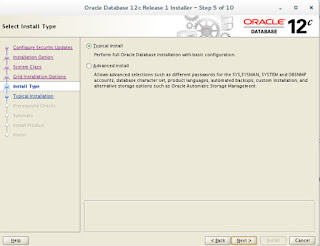Install Oracle Database 12c on Oracle Linux 7
OS: Oracle Linux 7 - 64bits
Database: Oracle Database 12c
Let start install vim editor:
yum install vim -y
vim /etc/hosts
123.123.123.111 oraclesvr.localdomain oraclesvr
vim /etc/sysctl.conf
fs.file-max = 6815744
kernel.sem = 250 32000 100 128
kernel.shmmni = 4096
kernel.shmall = 1073741824
kernel.shmmax = 4398046511104
kernel.panic_on_oops = 1
net.core.rmem_default = 262144
net.core.rmem_max = 4194304
net.core.wmem_default = 262144
net.core.wmem_max = 1048576
net.ipv4.conf.all.rp_filter = 2
net.ipv4.conf.default.rp_filter = 2
fs.aio-max-nr = 1048576
net.ipv4.ip_local_port_range = 9000 65500
/sbin/sysctl -p
vim /etc/security/limits.conf
oracle soft nofile 1024
oracle hard nofile 65536
oracle soft nproc 16384
oracle hard nproc 16384
oracle soft stack 10240
oracle hard stack 32768
oracle hard memlock 134217728
oracle soft memlock 134217728
yum install binutils -y
yum install compat-libstdc++-33 -y
yum install compat-libstdc++-33.i686 -y
yum install gcc -y
yum install gcc-c++ -y
yum install glibc -y
yum install glibc.i686 -y
yum install glibc-devel -y
yum install glibc-devel.i686 -y
yum install ksh -y
yum install libgcc -y
yum install libgcc.i686 -y
yum install libstdc++ -y
yum install libstdc++.i686 -y
yum install libstdc++-devel -y
yum install libstdc++-devel.i686 -y
yum install libaio -y
yum install libaio.i686 -y
yum install libaio-devel -y
yum install libaio-devel.i686 -y
yum install libXext -y
yum install libXext.i686 -y
yum install libXtst -y
yum install libXtst.i686 -y
yum install libX11 -y
yum install libX11.i686 -y
yum install libXau -y
yum install libXau.i686 -y
yum install libxcb -y
yum install libxcb.i686 -y
yum install libXi -y
yum install libXi.i686 -y
yum install make -y
yum install sysstat -y
yum install unixODBC -y
yum install unixODBC-devel -y
yum install zlib-devel -y
yum install zlib-devel.i686 -y
groupadd -g 54321 oinstall
groupadd -g 54322 dba
groupadd -g 54323 oper
useradd -u 54321 -g oinstall -G dba,oper oracle
passwd oracle
*********
vim /etc/selinux/config
SELINUX=permissive
setenforce Permissive
systemctl stop firewalld
systemctl disable firewalld
mkdir -p /u01/app/oracle/product/12.1.0.2/db_1
mkdir /u01/setup
chown -R oracle:oinstall /u01
chmod -R 775 /u01
Copy database files to server: /u01/setup
Install VNC Server for user Oracle
yum groupinstall "X Window System" -y
yum install gnome-classic-session gnome-terminal nautilus-open-terminal control-center liberation-mono-fonts -y
unlink /etc/systemd/system/default.target
ln -sf /lib/systemd/system/graphical.target /etc/systemd/system/default.target
reboot
yum install tigervnc-server -y
cp /lib/systemd/system/vncserver@.service /etc/systemd/system/vncserver@:3.service
vim /etc/systemd/system/vncserver\@\:3.service
Edit as these lines:
ExecStart=/sbin/runuser -l oracle -c "/usr/bin/vncserver %i -geometry 640x480"
PIDFile=/home/oracle/.vnc/%H%i.pid
I am create for user oracle in this case,
Login as user oracle and issue the following command:
su - oracle
vncpasswd
Password: *********
Verify: *********
exit
Reload systemd for changes.
systemctl daemon-reload
Enable service at startup
systemctl enable vncserver@:3.service
Start the service .
systemctl start vncserver@:3.service
Start the VNC viewer and connect to server with user Oracle,
Start a terminal and issue the following command to install Oracle
cd /u01/setup
extract database files:
unzip linuxamd64_12102_database_se2_1of2.zip
unzip linuxamd64_12102_database_se2_2of2.zip
After Extract there is be have a folder name : database
go to that folder:
cd /u01/setup/database
And run the script install:
./runInstaller
Let login: https://123.123.123.111:5500/em
Login as user sys with the password that we put during setup.
Done,