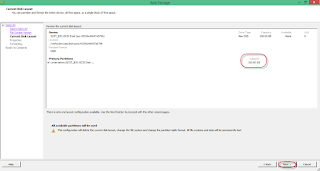Mount ISCSI in VMware vSphare
* vSphare Server* Storage: Open E, Enterprise Storage OS and Software for Every Business
- VMware vSphare IP: 124.124.124.140
- Open E Storage IP: 124.124.124.150
1. Prepare Open E
Download ISO image of Open E , Installed and assign IP
Create Volume Group
Select Disk and create Volume group name: vg200GB
Create ISCSI Volume
Our ISCSI volume
Create Target
Attached
Click on attach.
2. Access to VMware vSphare Server
Add ISCSI Adapter
confirm OK
After Added
Add ISCSI
Add Network
Add Target Server
ISCSI initiator
Device Found
Add storage
Select Disk/LUN
Disk Added
Select File System type
Disk layout
Name the new Storage
Capacity
Summary
View Storage
Done,
#VMware #vSphare #ISCSI #OpenE #Storage #Vannakk